 |
iSnoDi-MDRF:identifying snoRNA-disease associations based on multiple biological data by ranking framework |
 |
iSnoDi-MDRF:identifying snoRNA-disease associations based on multiple biological data by ranking framework |
iSnoDi-MDRF is constructed by using graph representation learning and learning to rank to predict associated diseases for query snoRNAs, which is compatible with most major browsers, and the parallel speed-up is implemented. It offers an open and interactive web service, which accepts query snoRNA sequence and returns the search results in a user-friendly manner. For the convenience of the experimental scientists, a step-by-step guide on how to use the iSnoDi-MDRF web server is given below.
Visit the web server by clicking the link at http://bliulab.net/iSnoDi-MDRF/server and you will see the page as shown in Fig. 1. The Microsoft Edge and Google Chrome browsers are recommended.
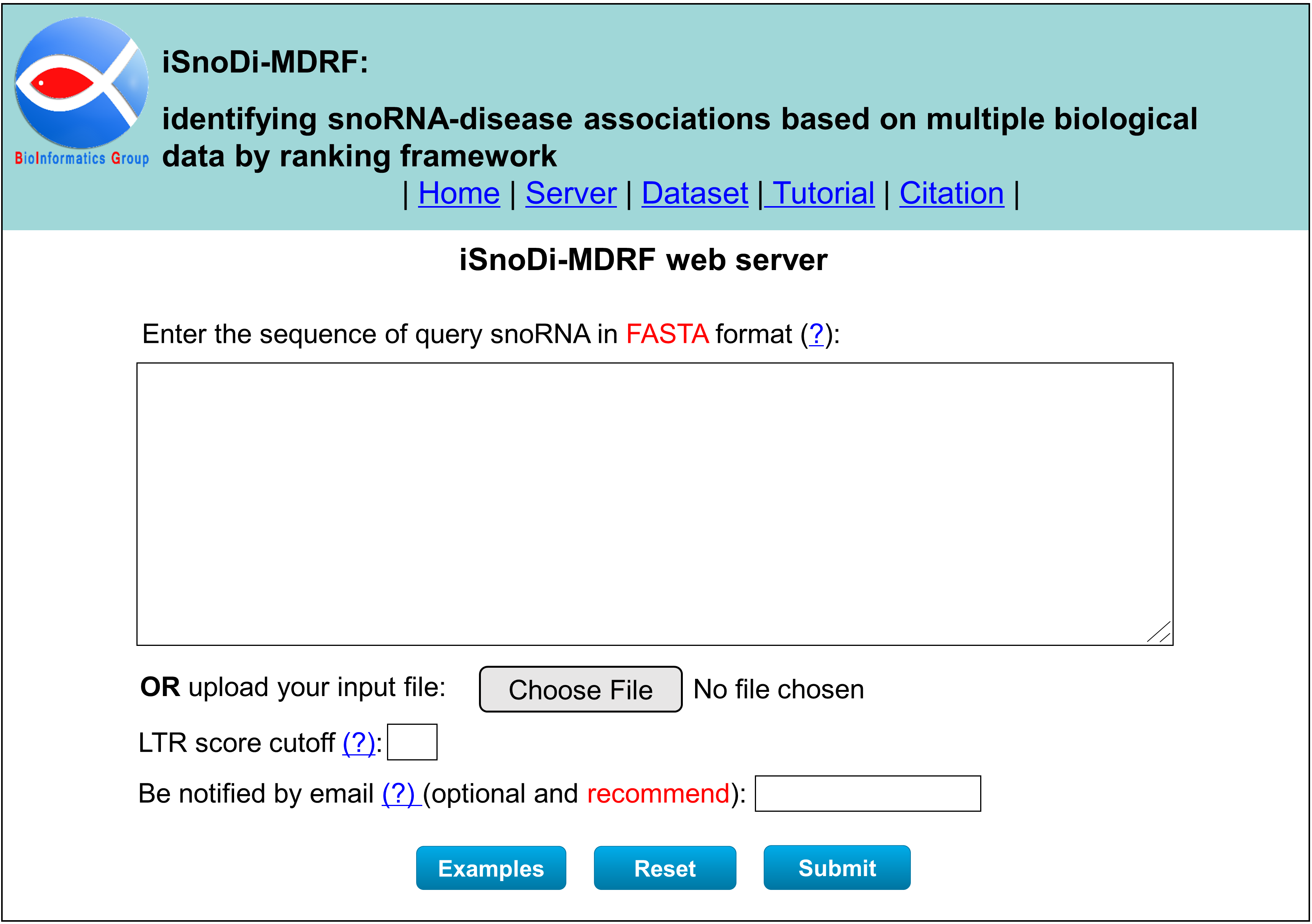
Step 1: Input the sequences of query snoRNA
You can directly enter/paste the query snoRNA sequences into the input box, or upload them via file by clicking the Choose File button. All the input sequences should be in the FASTA format. A sequence in FASTA format consists of a single line beginning with the symbol ">" and multiple lines of base sequence data. You can click the Examples button to automatically input the built-in sequence examples, as show in Fig. 2, and click the Reset button to empty all input sequences.

Step 2: Submit your queries
If you enter query snoRNA sequence, and then click the Submit button, you will see a processing page as shown in Fig. 3. Your job is being processed. The results will be shown on your screen when it is finished. You can also close this browser window, and reload the results by using the link.

Step 4: View results
The results will be shown on your screen when it is finished, as shown in Fig. 4. The results will be stored for 7 days, and you can click the Download link to download it.
