An example for calculating sequences similarities with BioSeq-Diabolo
1. Enter server interface
First of all, click the button on the top navigation bar and enter server interface (see Figure 1). Then, click the button directly below to start calculation (As indicated by the mark in the Figure 1).
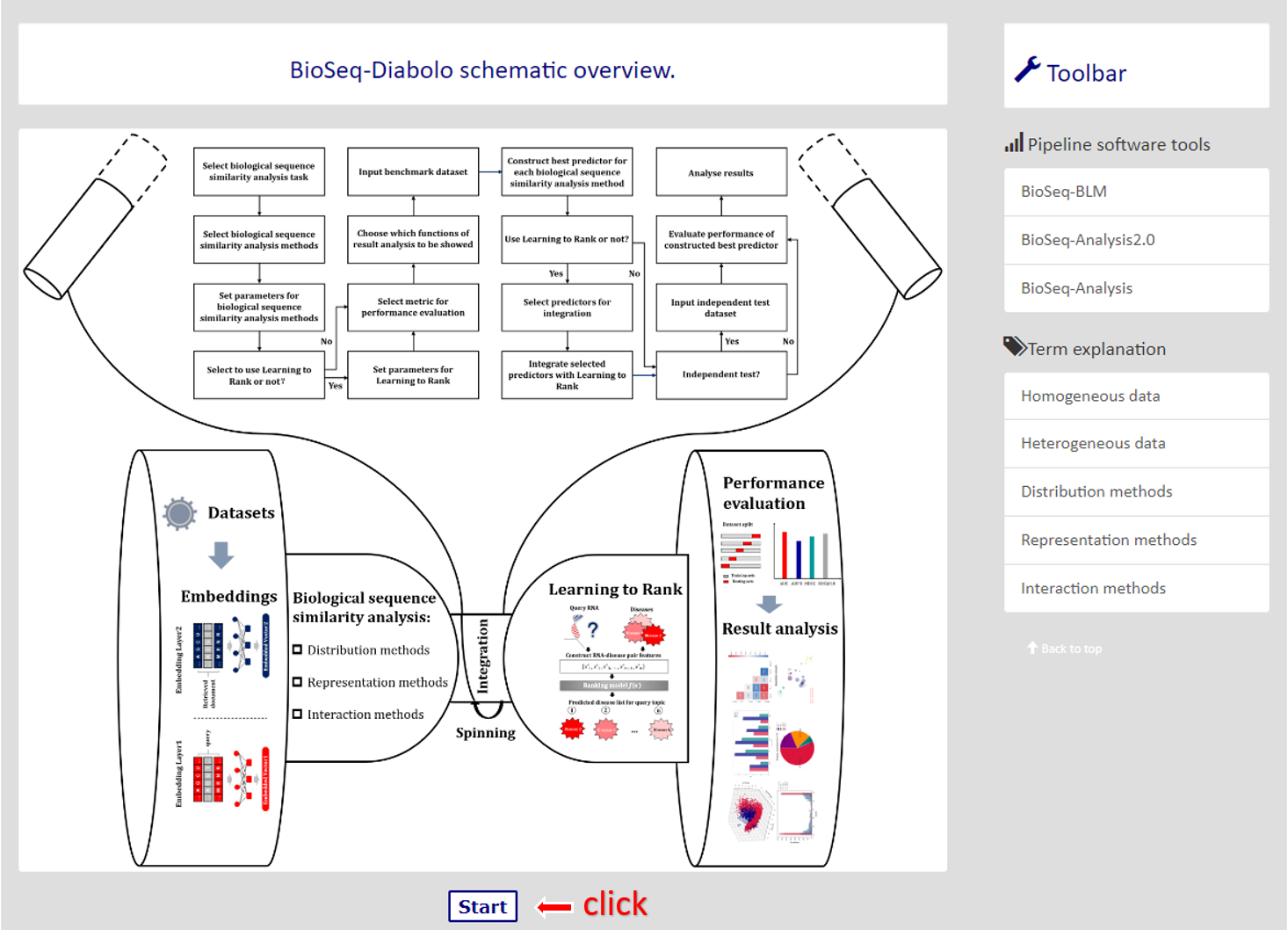
|
2. Select data type
After clicking the button, you will see the interface for selecting data type (see Figure 2). Here we select the default option (heterogeneous data) by click on the left. Then, click button in the lower left corner for next step (As indicated by the mark in the Figure 2).
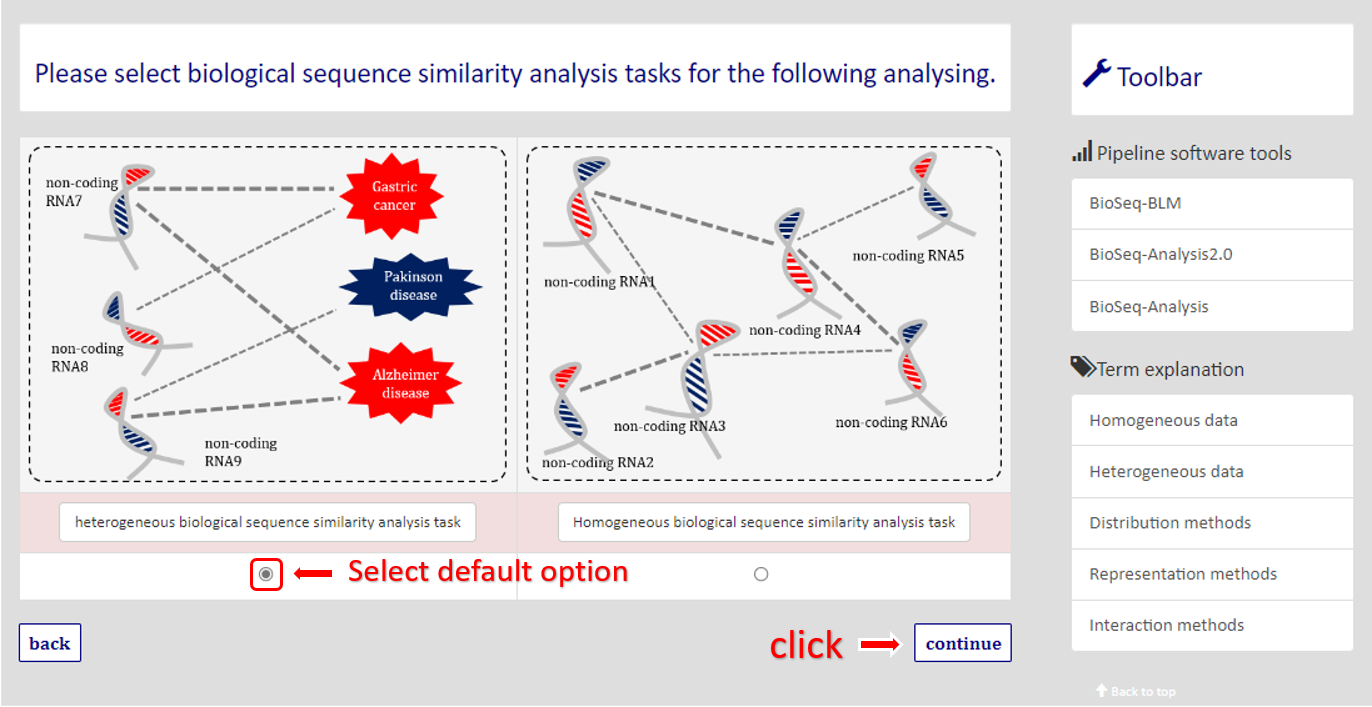
|
3. Select biological sequence similarity calculation methods
After clicking the button, you will see the interface for selecting biological sequence similarity calculation methods (see Figure 3). Here we click the drop-down box on the right and select the option (As indicated by the mark in the Figure 3a). Then, click button in the lower left corner for next step (As indicated by the mark in the Figure 3b).
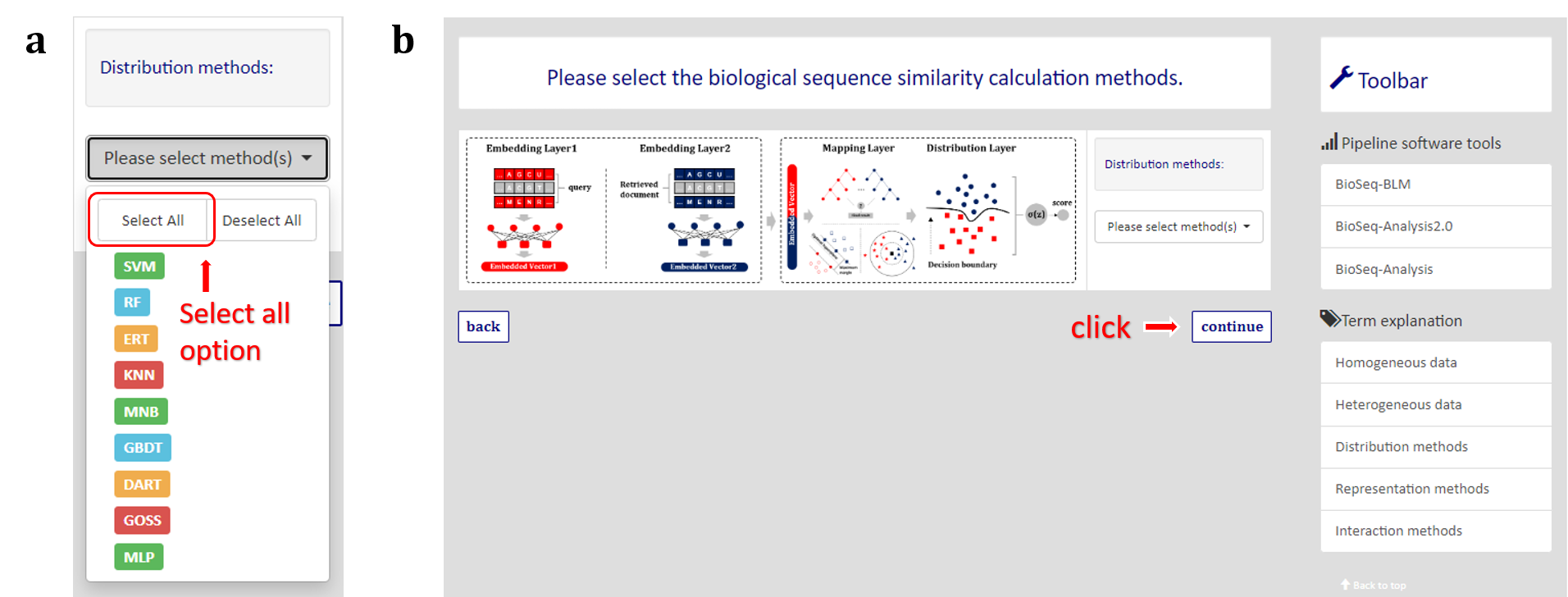
|
4. Select to use Learning to Rank or not
After clicking the button, you will see the interface for selecting to use Learning to Rank or not (see Figure 4). Here we click the drop-down box on the bottom and select the option (As indicated by the left mark in the Figure 4). Then, click button in the lower left corner for next step (As indicated by the right mark in the Figure 4).
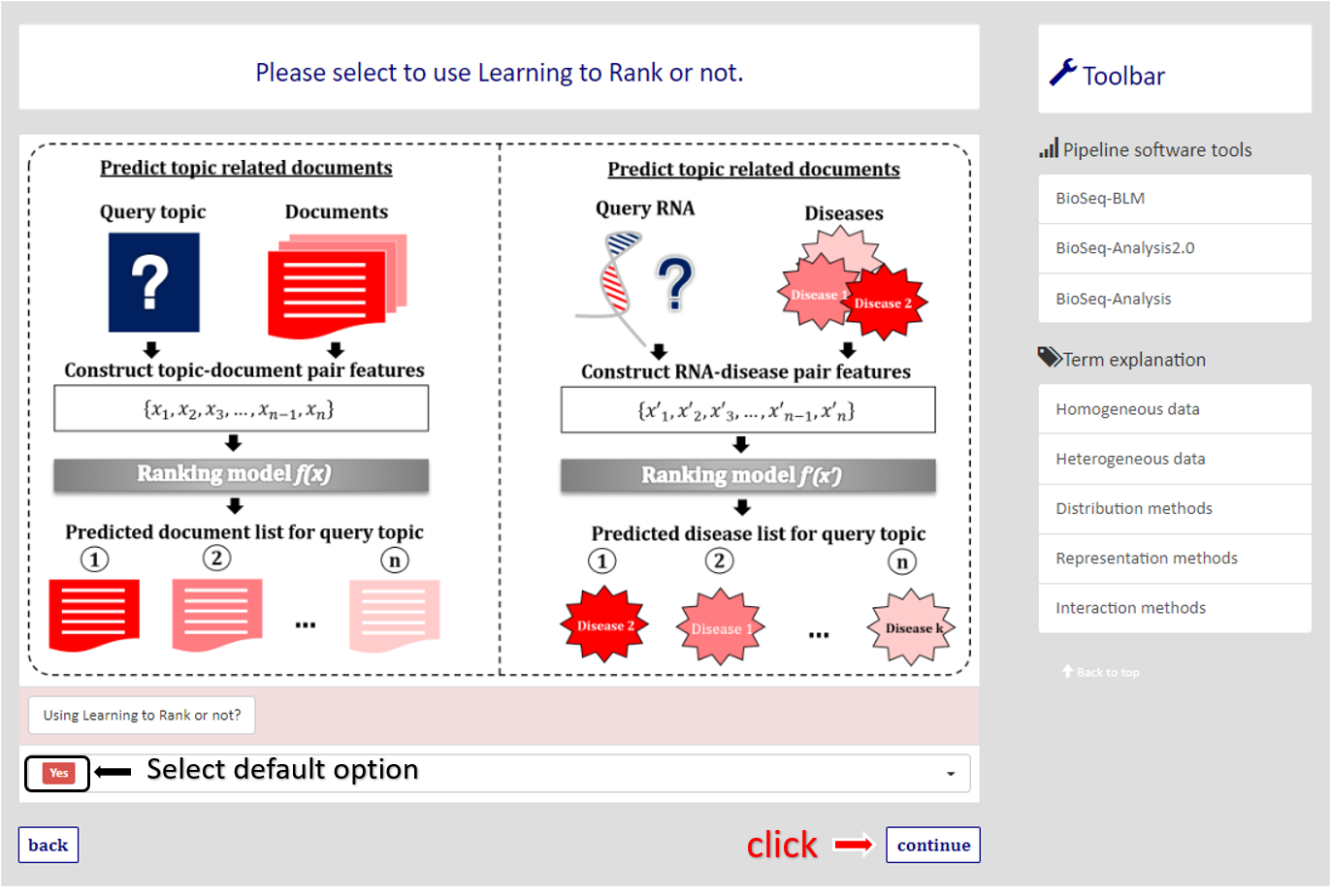
|
5. Set parameters and submit form
After clicking the button, you will see the interface for seting parameters for BioSeq-Diabolo (see Figure 5). Here we click the button on the bottom and the example data will display on the input box (As indicated by the left mark in the Figure 6). Then, click button in the lower left corner for calculating (As indicated by the right mark in the Figure 6).
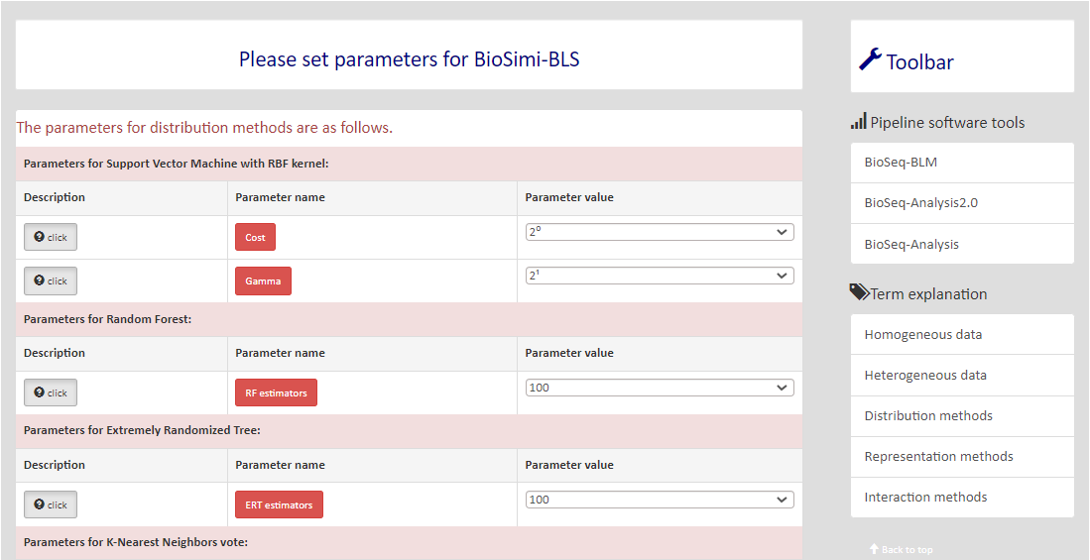
|
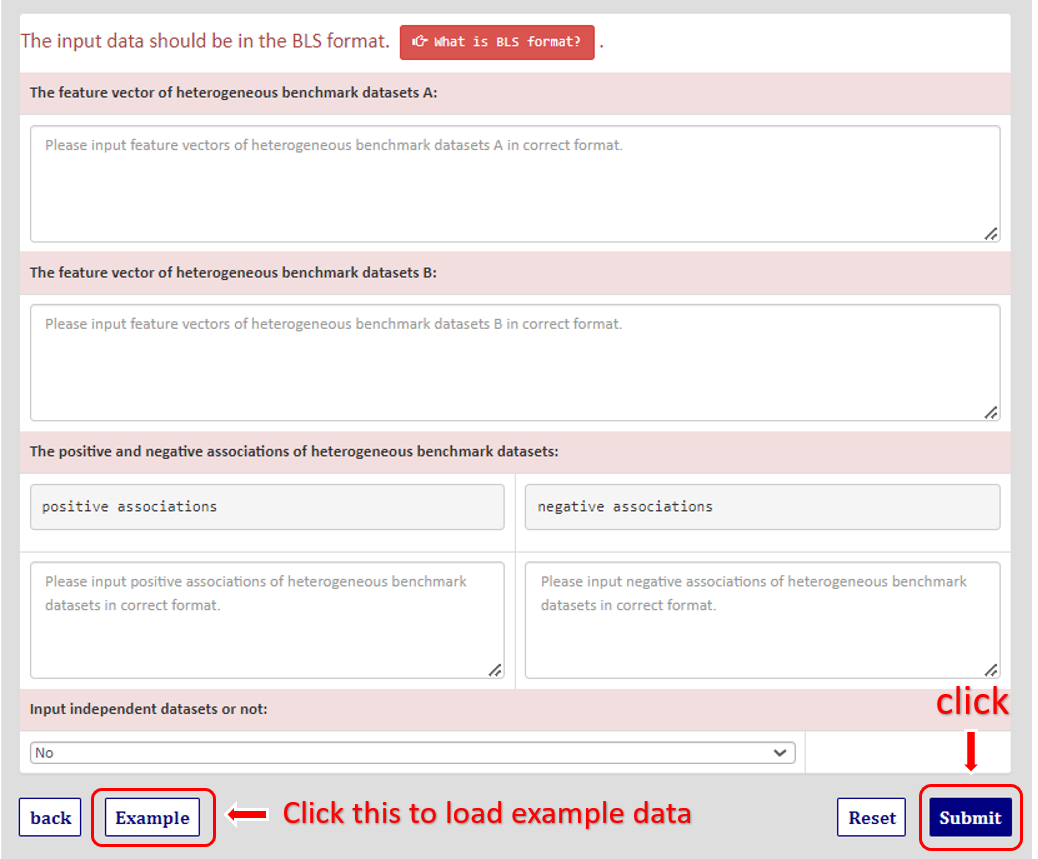
|
6. Wait for back-end calculatio
After submitting the data, you need to wait for a while for the back-end calculation.
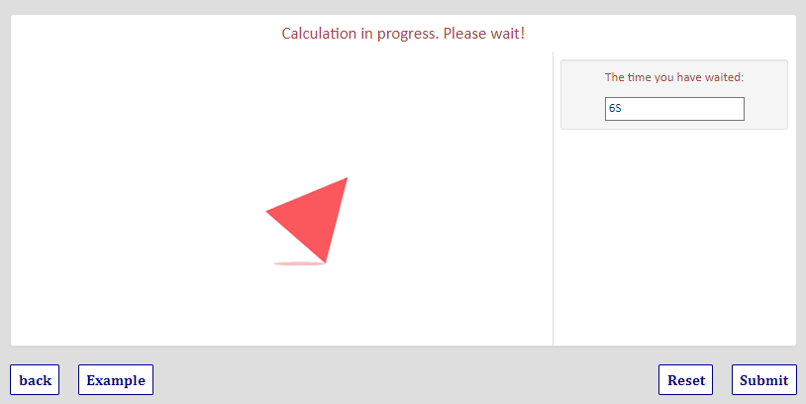
|
7. Get result
After waiting for a while, you will see the final result (see Figure 8). If your want see the result directly, you can click the Link to jump to result interface.
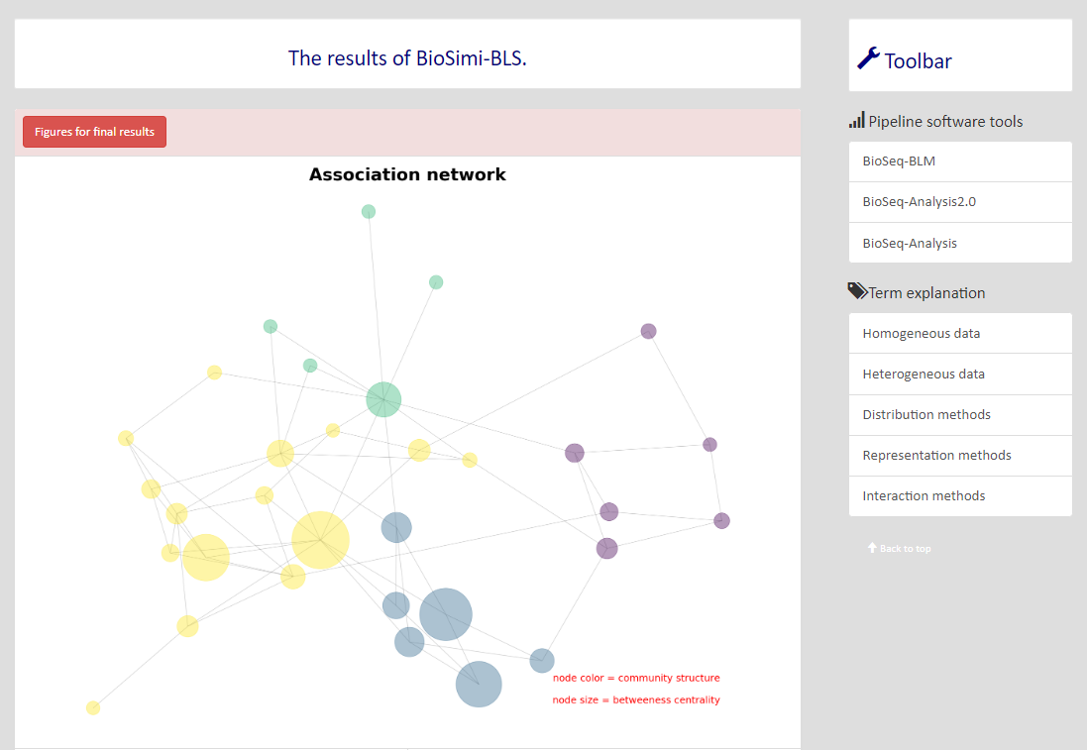
|